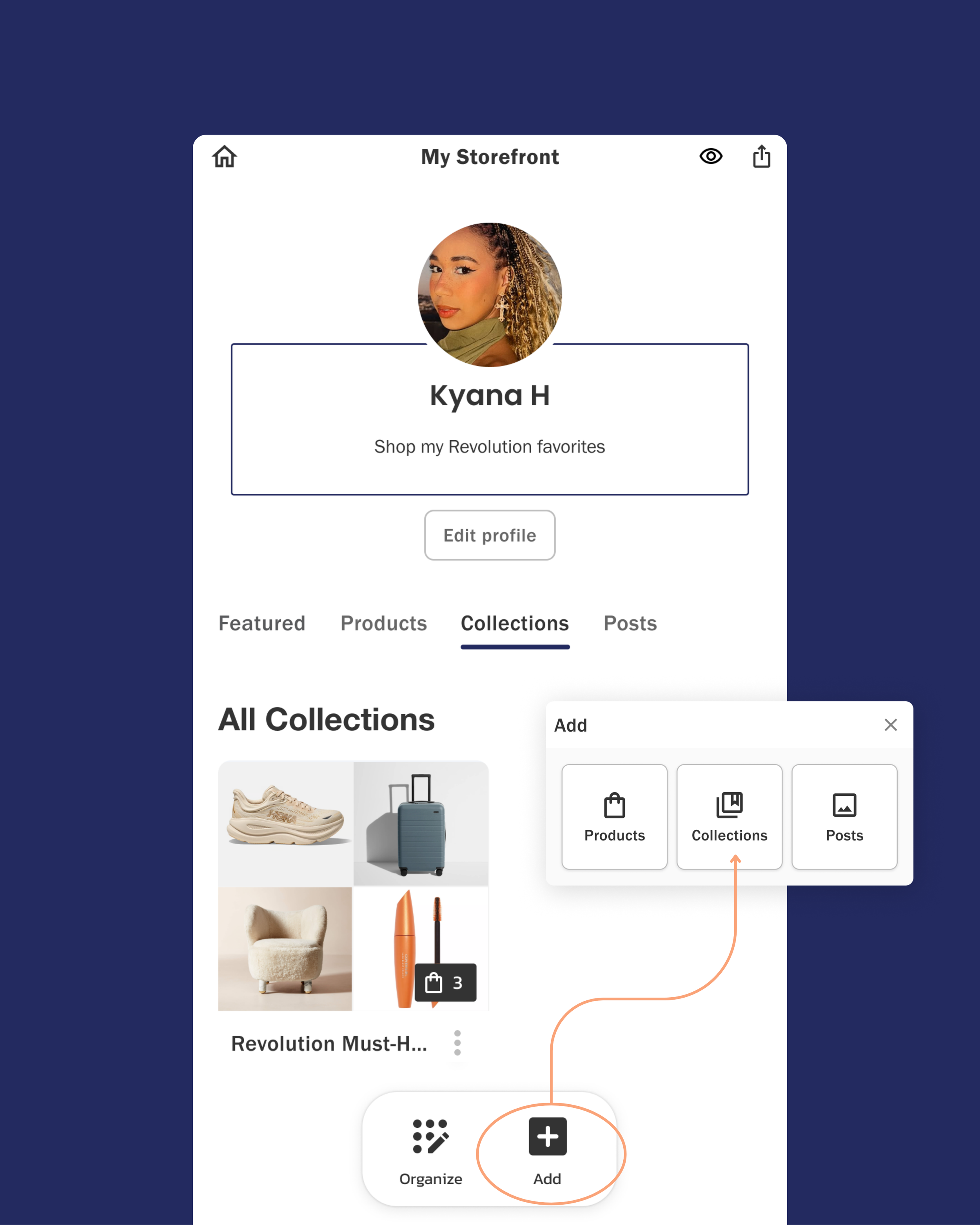How to Set Up Your Brand Storefront in the Anchor Creator Portal
Anchor by Motom’s enhanced Creator Portal is designed to help you maximize your earnings and amplify your impact. Easily customize your storefront with your favorite products, create collections tailored to your audience, and tag your social posts to make them instantly shoppable –– driving more traffic and boosting your performance.
Here's a quick guide to make shopping easier for your followers with your brand-dedicated storefront –– and make every click count:
Fill Your Storefront with the Products You Love
Click the Storefront tab and tap the +Add button. Select Products and add products from our database or by link.
Pro tip: Use the exact product link to make sure it’s in stock!
Create Collections Tailored to Your Audience
Create curated collections that showcase specific themes, trends, or must-haves for your audience. Click the +Add button, then select Collections to get started. Give your collection a name, add a description, and choose the products you want to feature. You can search Anchor’s database, add products directly using the URL, or pull items already in your storefront.
Pro tip: You can also add a custom cover image for your collection (when permitted by your brand partner) by clicking the three-dot menu and selecting Edit collection info.
Link Products to Your Current Social Content
Click +Add, choose Posts, and select the social account you'd like to use to add content to your storefront. Please note that your social account needs to be connected to Anchor to add its content to your storefront. You can connect your socials via your Anchor settings here. Tag as many products as you’d like, add a caption, and hit Next!
Pro tip: Even though we don’t support custom image “posts,” you can create a collection and add a custom image as the cover photo.
Storefront tip: Hover over products, collections, and posts, and tap the star icon in the top right corner to feature them on your storefront homepage!